Formatting adjustments can be made to the plotting area of Cartesian, segment, radar, and plotted charts. This includes changing the color, adding borders, and changes to the axes.
Plot Area Formatting
Plot Area Fill
Select this tab to change the background color of the plotting area. Choose the desired color from the color picker.

Plot Area Border
Choose this tab to add borders around the plot area. Select the border color and adjust the border width.

The border width can also be changed from the Component ribbon. If you've changed the border color, and don't see any changes in the visual, increase the border width.
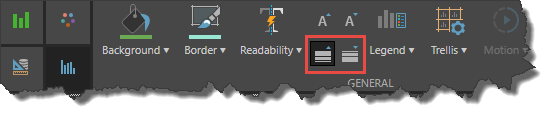
Here, after the border color was changed the border width was increased, resulting in a blue border around each trellised chart:
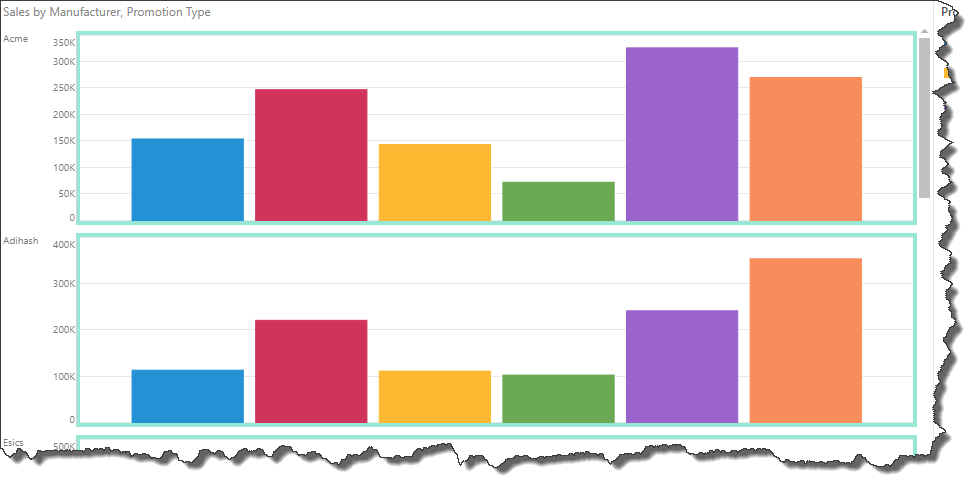
X-Axis Lines
This option appears for Cartesian, radar, and plotted charts. X-axis lines are disabled by default.

Show Major Grid Lines: show or hide x-axis grid lines.
Line Width: change the width of the x-axis major grid lines.
Line Color: change the color of the major grid lines.
Line Style: choose solid (the default line style), dotted, or dashed.
Position: position the major grid lines in the middle of each data series (default position), or in between each series.
Show Minor Grid Lines: add minor grid lines in between the major grid lines.
Y-Axis Lines
This option appears for Cartesian and plotted charts. Y-axis lines are enabled by default.

Show Major Grid Lines: show or hide y-axis grid lines.
Line Width: change the width of the y-axis major grid lines.
Line Color: change the color of the major grid lines.
Line Style: choose solid (the default line style), dotted, or dashed.
Show Minor Grid Lines: add minor grid lines in between the major grid lines.
Examples
In this example, the back ground color was changed to blue, and a darker blue border was added. Major and minor grid lines were enabled for both x- and y-axes.
